Update Your Products in Bulk
Learn how to use the bulk-editing tools in the Shop App to efficiently update multiple products at once, saving you time and effort.
1. Using the Built-In Bulk Editor
The Shop App has a powerful, built-in tool that lets you edit multiple products at once in a single session.
Navigate to your product list by selecting Catalog > Products on the left-hand sidebar of your Shop dashboard.
Use the checkboxes to select the products you want to edit.
Click the Bulk Edit button at the top of the page.
You can choose to Bulk Edit All or Bulk Edit Selected.
The Bulk Product Editor will open in a spreadsheet view. On the left-hand sidebar, you can select which columns you want to edit. Selecting a column will add it to the spreadsheet.
Click directly on the cells in the spreadsheet to make your edits.
When you're finished, click Save.
2. More Product Editing Options
For even more bulk-editing capabilities, you can enhance your store with the Bulk Product Editor app from the App Market.
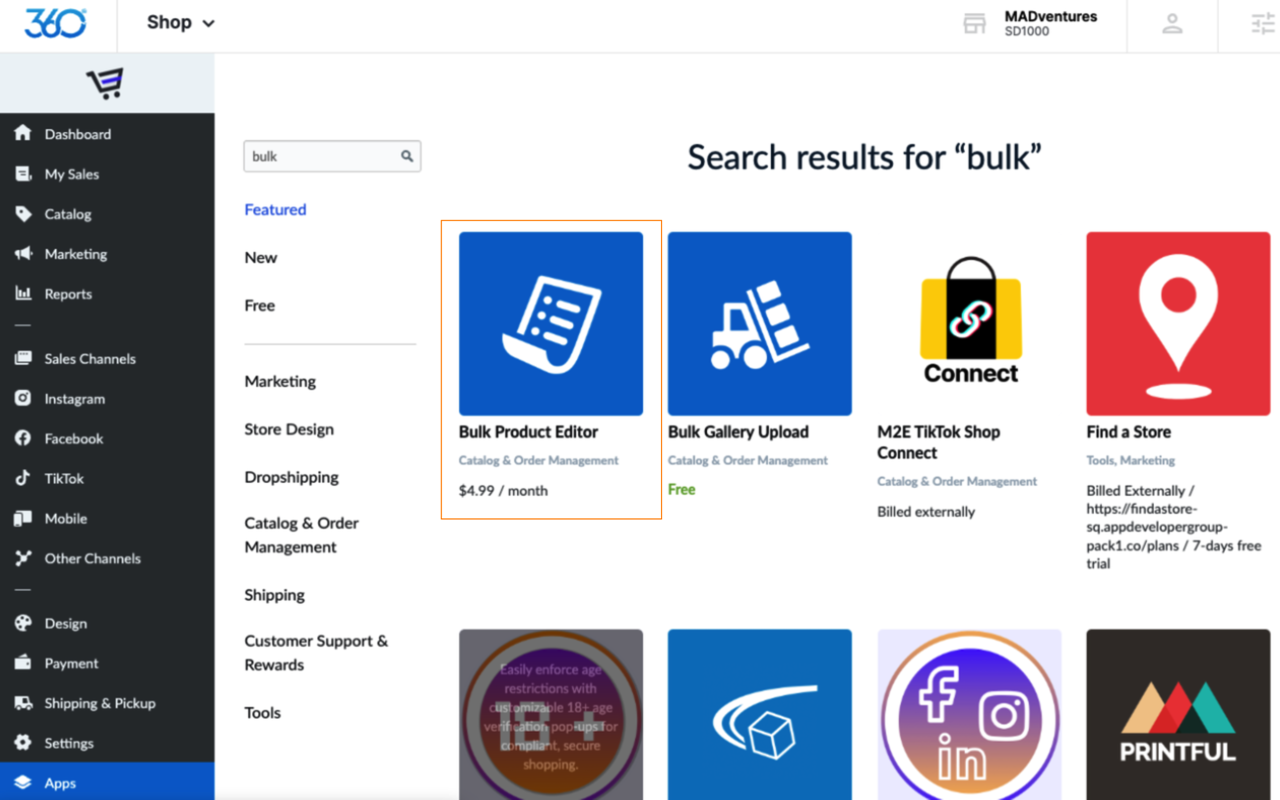
Add downloadable files
Create bulk discounts
Manage product variations
Add, remove, and rename options
Delete all gallery images and downloadable files
And much more
Using the App:
After installing the app, choose which products to filter and then click Proceed to change these products.
Click the + sign next to each category to change that property for the selected products.
When you have finished making your changes, click Apply Changes Now.
Related Articles
Add and Edit Product Details
Products are the physical goods, digital files, and services that you sell. To create a product, you need to specify the name and upload product images. In addition, you can add product details that help your clients better understand the product: ...Delete or Duplicate Products
Duplicate products When you add several products with many similarities, duplication can help speed up the entry process and save you time. By copying a product, you can modify specific changes instead of repeatedly filling out the product ...Import and Export Store Products
Learn how to import and export your online store's product catalog using a CSV file. This guide covers how to prepare your file for bulk updates and how to manage the import/export process. 1. How to Import Your Products Importing your product ...Add Product Ribbons or Callouts to the Shop App
Ribbons are colored horizontal product labels that are displayed on product listings thumbnails and product details pages in your store. You can put any text you like on them (e.g. “Bestseller”, “20% Off”, “New”, “Christmas deal” or “Free Shipping”). ...Add Products to Your Store
There are two ways to add products to your store: manually or in bulk. Manual entry requires you to add each product one by one. However, if you’re transferring from another e-commerce solution or already have your products listed out in a ...